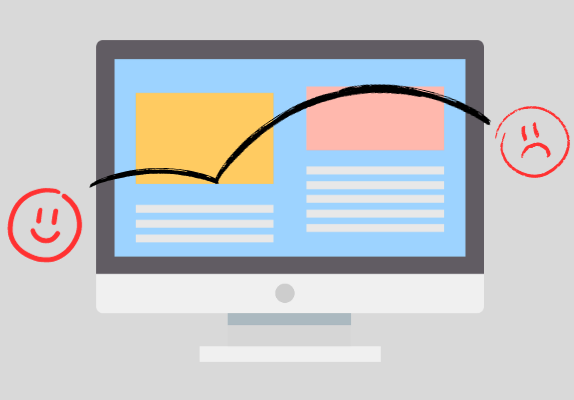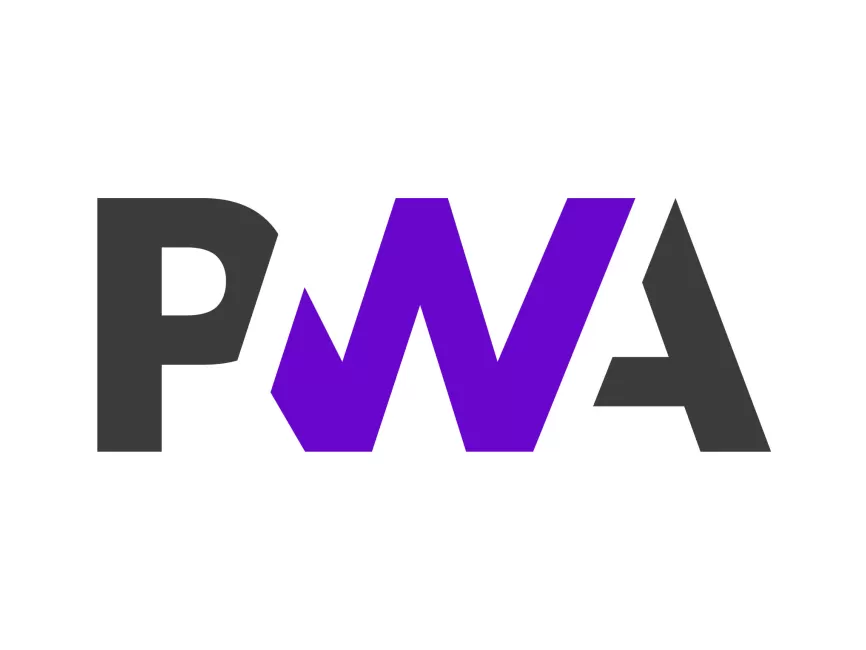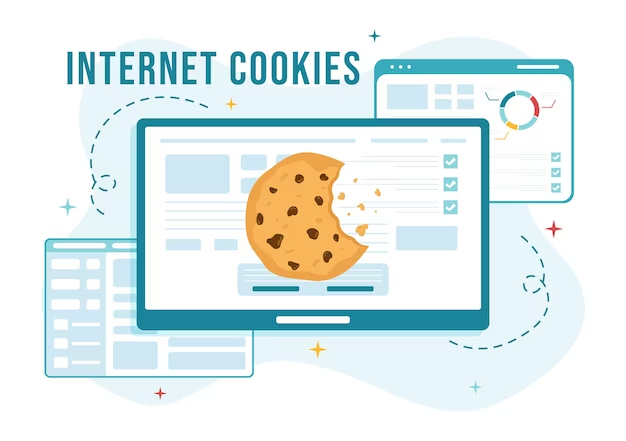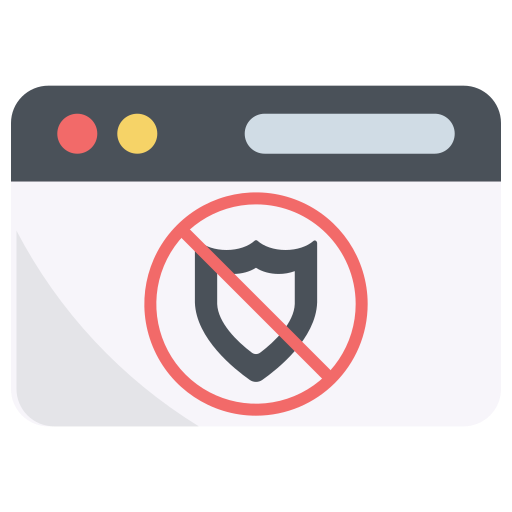The Wayback Machine is an excellent archive that holds snapshots from all over the Internet. Old websites that have been taken down are archived for all who want to look at the history of the Internet.
Especially if you are searching for a specific web page that’s been taken down, Wayback Machine is just the place where you ought to go.
But as vast as the Internet is, even Wayback Machine doesn’t archive every single nook and cranny of it. Luckily, you can help Wayback Machine get to faraway places where it hasn’t gone before. Perhaps you have a webpage that you’d like to treasure for the future. You can archive that page in Wayback Machine.
Here’s how to save webpages in the Wayback Machine.
Use the Save Page Now Option on Wayback Machine
This is the simplest way to get a web page into the Internet Archive. Start by typing a URL into the Wayback Machine. If it has never taken a snapshot of the page, Wayback Machine will show you something like this.
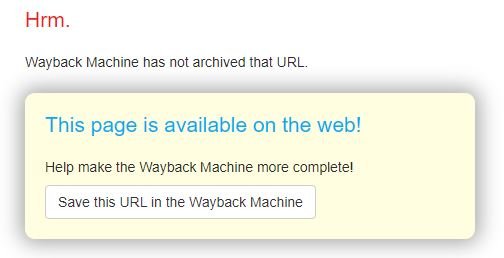
Once you click on the button, you’ll be shown another screen asking for confirmation. Click on Save Page on that screen so that Wayback Machine can do its magic and save the web page. It might take a bit of time so just wait patiently until it says Done.
Do remember that a web page is different from a website. Even if your URL belongs to a directory, Wayback Machine won’t save the whole website.
If you encounter any errors and are unable to archive a web page, it might be that the security settings of that particular webpage are preventing Wayback Machine from accessing them. In some cases, sites prohibit crawling so Wayback Machine won’t be able to save those pages as well.
Use Wayback Machine Chrome Extension
This method makes things even easier. If you don’t want to head over to Wayback Machine every time when you encounter something that you might want to save, simply download the Chrome Extension.
Once enabled, you can access it from your toolbar. And when you visit a page that you’d like archived, simply click on the icon shown in your browser.
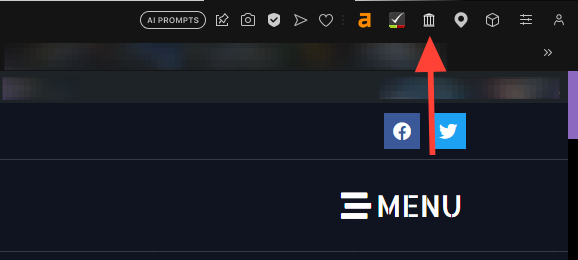
You don’t necessarily have to be using Chrome to get Wayback Machine’s extension. Add-ons are also available for Android, iOS, Safari, and Firefox. For other browsers, simply get an Open in Chrome Browser extension.
Saving a URL through the extension is simple. You only need to click on the Save Page Now button. If you feel like it, you can explore the options in the extension.
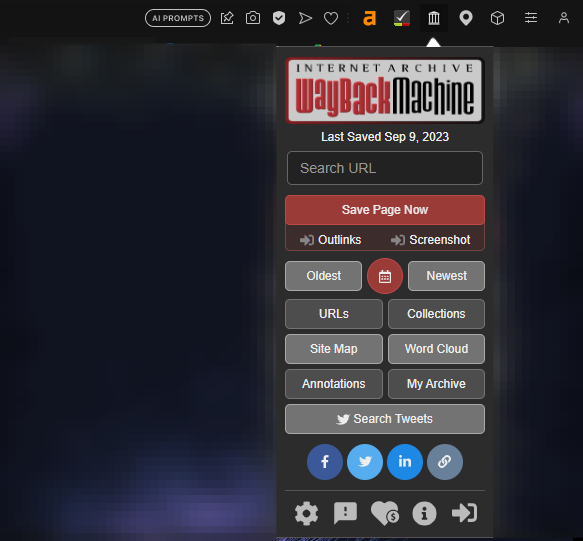
If there’s a page that already exists in the archive, the extension will display the last time it was saved. Don’t forget that some sites restrict crawling so you may not be able to save them.
Use JavaScript Bookmarklet
Bookmarks are useful enough but bookmarklets are even better. Although they may seem similar at first, unlike bookmarks that are just addresses, bookmarklets carry some sort of functionality in them. This is because they contain JavaScript commands.
To understand it better, a bookmark will take you to Wayback Machine’s front page where you can enter a URL and save the page the classic way. In the case of a bookmarklet, when you click on it, you’ll be taken straight to the archives of the page that you were on.
For example, you visit a dead page. And now you want to see what was originally on there. You don’t need to copy the URL of that page to feed into the Wayback Machine. You simply need to click on the bookmarklet which will automatically take you to the archives that you wanted to access.
Similarly, if you want to save a page, you can do the same with the bookmarklet. It’s quite like the extension but if you don’t want to get an add-on, then a bookmarklet is perfect.
Wikipedia’s JavaScript Bookmarklet for saving pages into Wayback Machine looks like this:
javascript:void(window.open('https://web.archive.org/save/'+location.href));
All you need to do is select the entire text and drag it to your bookmarks toolbar. Set the name as you want and you’re good to go. This shortcut button will let you save pages with one click.
For accessing a dead page in the archive, Wikipedia gives this Javascript Bookmarklet. Follow the same procedure to save it in your bookmarks toolbar.
javascript:void(window.open('https://web.archive.org/web/*/'+location.href.replace(/\/$/, '')));
Volunteer as an Archiver
If instead of just a handful of special websites, you are keen on preserving the entirety of the Internet, this one’s for you.
With so many websites that go down everyday, many of which are worth treasuring, Archive Team is a group of volunteers with a singular goal of saving Internet history. Thanks to these people, we are able to see many hidden gems that might have gotten lost in time.
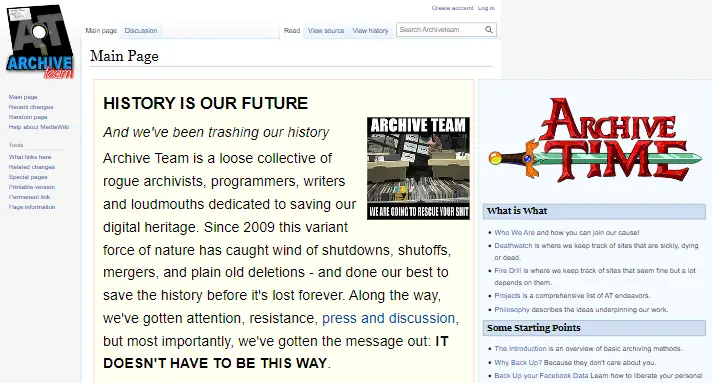
The group has been active since 2009 and you can easily find their website on the internet. If you want to be a part of their team, visit their websites and find out how you too can become a volunteer that saves the Internet.
Get an Archive-It Account
Like Wayback Machine that is owned by a nonprofit called Internet Archive, Archive-It is another subscription based service that you can opt for if you want to save websites and pages for the future.
With Archive-It, you can run projects where you can direct the Internet Archive’s crawler to save any particular page at set intervals of time.
It might not be the most convenient option for you if project based archiving isn’t what you are looking for. Organisations that have a mandate to save certain types or categories of web content on a regular basis, and monitor growth and change, are likely to be the ones that benefit the most from Archive-It.
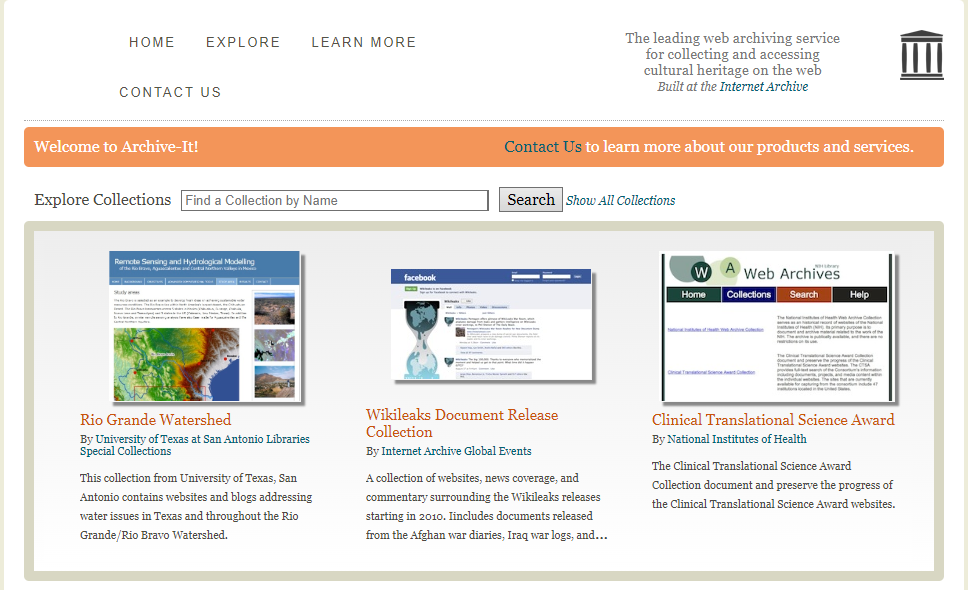
If you are a part of such an organisation, you might want to contact the concerned personnel and see how you can contribute.
Since the service is a paid subscription, individuals that simply want to save every part of the Internet, should head on over to the Archive Team and volunteer as an archiver.